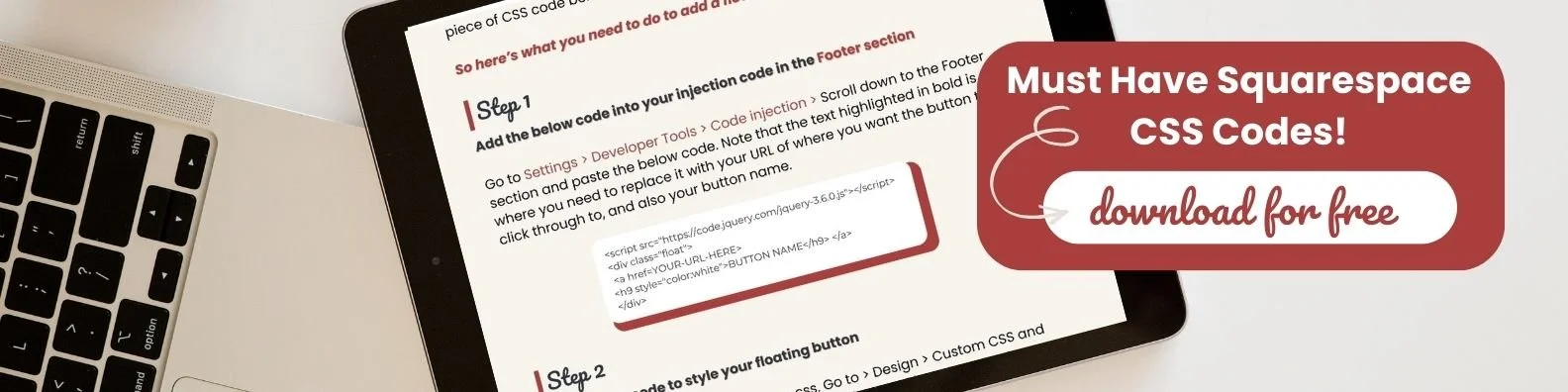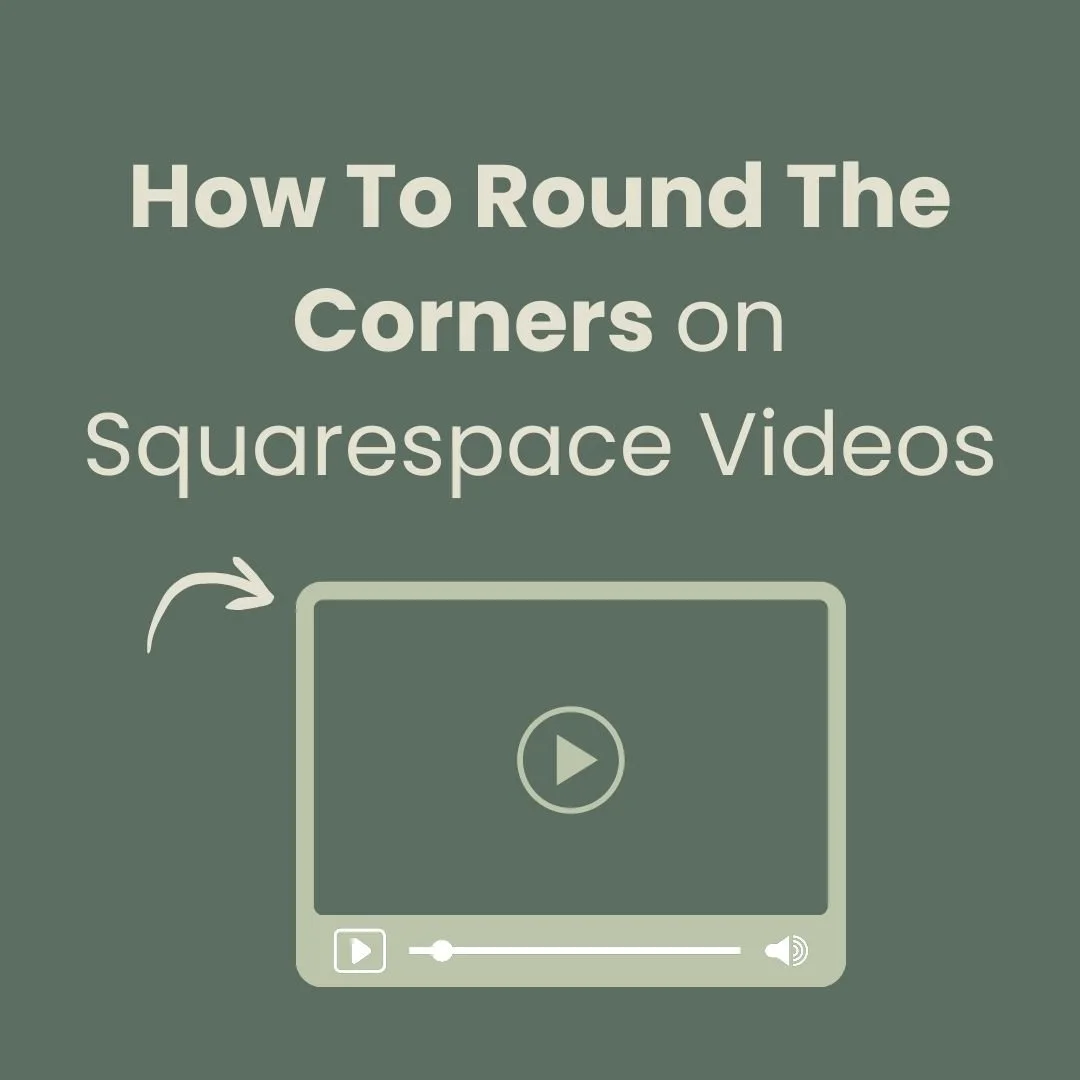Is Your Squarespace Custom CSS Not Working? | Fix Your CSS
Is Your Squarespace Custom CSS Not Working?
You've ventured into the world of web design, set up your Squarespace website, and embarked on the exciting journey of customisation. You've read up on the power of custom CSS, allowing you to fine-tune the look and feel of your site to perfection. With enthusiasm, you've crafted CSS rules, pasted them into your Squarespace Custom CSS panel, and hit save. But, alas, something's amiss – Squarespace custom CSS not working as expected!
Frustration may be creeping in, and you might wonder if you're doing something wrong. Fear not, for you're not alone in facing this conundrum. Many Squarespace users encounter issues when their meticulously crafted CSS doesn't yield the desired results.
In this guide, we'll dive into the common challenges faced by Squarespace users when Squarespace custom CSS not working as intended, and we'll provide solutions and tips for troubleshooting the issue. If you've ever uttered the phrase, "Why isn't my Squarespace custom CSS working?" – you're in the right place. Let's unravel the mysteries of CSS troubleshooting and get your website looking exactly how you envision it.
Here are 6 Key things to check if your CSS is not working…
CSS Comments: If you are using
//and/* */for comment guides, note that CSS comments should be written as/* comment */. Make sure you're using the correct comment style for CSS.CSS Overrides: The use of
!importantin your CSS rules makes it harder to override these styles elsewhere. While!importantcan be useful in some cases, overusing it may lead to difficulties in customizing your website's appearance.Media Queries: Ensure that the media queries are correctly formatted and applied as expected. Check if the styles within media queries are properly cascading.
Syntax Errors: Check if there are any missing or extra curly braces (
{or}) and ensure that all selectors and properties are correctly spelled.Image URLs: Verify that the URLs for background images or any other image-related properties are correct.
Squarespace Compatibility: Squarespace may have specific class names and structure for its elements. Ensure that your custom CSS aligns with Squarespace's structure and classes.
If you are experiencing issues with your CSS on your Squarespace website, it's essential to isolate the problem by temporarily removing or commenting out the custom CSS to see if the issues persist. If the issues are resolved after removing the custom CSS, you can reintroduce the CSS rules one by one to identify which rule is causing the problem.
Commenting out CSS is a way to temporarily disable or add notes to your code without affecting how the webpage is displayed. In CSS, you can create comments using the /* comment */ notation. Anything enclosed within this notation will be treated as a comment and will not be applied to your webpage. To comment out a piece of CSS code simple remove the 2nd */ This will hide the remaining code within the curly braces.
Ensure that you are adding your custom CSS in the correct location within Squarespace and that it is not conflicting with other Squarespace settings or styles.
Remember that custom CSS can be a powerful tool to enhance the appearance and functionality of your Squarespace website, but it should be used judiciously. Always test changes in a safe environment and be cautious when making significant alterations to your site's styling.
I hope you found this article useful! Good luck with your Squarespace CSS code!
Did I help you? Consider buying me a coffee as thanks!